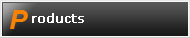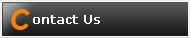2.4G Wireless gyroscope air mouse
Instruction
Specification
1. 2.4G air wireless mouse, 10m effective distance
2. Optical mouse & air mouse
3. 4-resolutions Adjustable: 600/800/1200/1600 dpi
4. Nano dongle
5. Supports Windows 2000/xp/vista/7, Android, Mac OS etc.
6. 2 AAA batteries
7. Parameter:
1) Product size: 110*55*38mm
2) Product weight: 52g
3) Operating frequency: 2.420GHz~2.483GHz
4) Connection interface: USB
5) Number of keys: 4-6 keys
6) Key press force: 100g-120g
7) Key switch life: 5,000,000
8) Operating current: <25mAH
9) Sleep current: <25uAH
Product Layout
1. Mouse left key 2. Mouse right key 3. Scroll wheel
4. CPI Adjustable key 5. Storage key 6. Power switch
7. Pairing key 8. Optical-mouse /air-mouse mode select key
9. The battery cover
Instruction for use
1. Press the “storage key” to open the battery compartment.
2. Take out the USB receiver form the battery compartment, plus it into a USB host on your PC.
3. Insert 2 AAA batteries with correct polarity (+/-) as indicated.
4. Close the battery compartment.
5. Slide the power switch to the ON position.
6. After use, insert the USB receiver into your mouse battery compartment for storage
Switch the mouse mode
The mouse is optical mouse default. Click the “mode select key”. The mouse goes to air mouse mode, click the “mode select key” second, the mouse return to optical mouse mode.
Pairing the mouse
If the mouse not working while new batteries in the mouse, you should try to re-Pairing the mouse.
1. Click the pairing button one times, the mouse into pairing mode
2. Re-plug the USB wireless receiver into USB port of the PC
3. Wait 30 seconds, if the mouse still does not work, try again (1.2.), it may take several tries before you are successful
 |